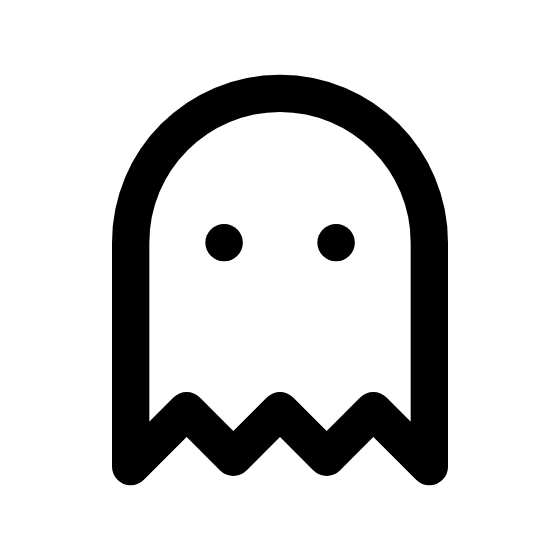Online Markdown Editor
Online Markdown Editor With Live Preview And Export
How To Use The Online Markdown Editor With Live Preview And Export
A Markdown editor is a tool that allows you to write and format text using Markdown syntax, a lightweight markup language. Follow the steps below to get started with using a Markdown editor:
Step By Step Procedure
- Open the Markdown Editor
- Write Markdown
- Preview Your Markdown
- Export or Save
Tips for Using Markdown
- My markdown editor allows for some advanced features like tables and checklists. You'll need to verify that these features work wherever you end up using it.
Keyboard shortcuts:
- Ctrl + B: Bold
- Ctrl + I: Italic
- Ctrl + U: Underline
- Ctrl + K: Insert a link
Headings
Use # symbols to create headings:
# Heading 1## Heading 2### Heading 3#### Heading 4##### Heading 5###### Heading 6
Bold and Italics
Wrap text with ** for bold or * for italics:
**Bold Text***Italic Text*
Lists
Create unordered or ordered lists.
Use hyphens for unordered lists:
- - Item 1
- - Item 2
Use numbers for unordered lists:
- First
- Second
Links
Create hyperlinks using square and round brackets:
Code Blocks
Wrap code with backticks for inline code or triple backticks for blocks:
Inline code: `console.log("Hello World!");`
Frequently asked questions
Online Markdown Editor Alternatives
Are you looking for the best markdown viewer? You can use our table below to find which tool has the features you need!
| Tool Name | Live Preview | Export | Toolbar | Tables | Checklists |
|---|---|---|---|---|---|
| Reid's Free Business Tools | |||||
| Obsidian | Yes, to Markdown and PDF | ||||
| Typora | Yes, to HTML, PDF, or Word Document | ||||
| Code Beautify | Yes, to HTML | ||||
| Dillinger | Yes, to Markdown, HTML, and PDF | ||||
| Stack Edit | Yes, you can export to other platforms like WordPress and Google Drive | ||||
| Online Markdown Editor | |||||
| Digital Ocean | |||||
| Markdown Live Preview |